How to find settings.json In VSCode
The settings.json file contains all of your Visual Studio Code settings. There is no quick way of opening it without going through plethora of other VSCode menus. So here are pretty much your only options.
Before proceeding to learn from this tutorial…please help our mission.
Get coding books with my #Octopack discount for Medium readers.
All income goes toward giving away free laptops in Nigeria, Argentina and similar counties where we can help. By buying these coding books you help give away coding equipment and possibly change trajectory of someone’s life. Just 4 book bundles get someone a nice laptop.
Laptops given away so far: 1, 2, 3. Thanks all for your help 🙂
With 106K twitter followers and over 31K subscribers I work hard to continue producing high-quality content. Thank you for your support!
Interested in helping more people? Let’s ghost together then:
Get Ghost App at SemiColon.dev also available on Google Play.

Don’t get me wrong. VSCode is an amazing editor.
It can be awkward trying to find Settings by having to go through plethora of options before actually getting to the settings file itself.
Why doesn’t VSCode have a simple settings buttons in its dashboard?
When looking for VScode settings for the first time this might be in particular annoying. This quick tutorial was created to show you how to open settings.json (the main settings file in VS Code) fast 🙂
How To Open settings.json file in VS Code?
And the quickest way to open settings.json file in Visual Studio Code is…
(Warning: it is not so fast.)
First, open User Settings page:
Press Ctrl + , (comma) on Windows, or…
Press ⌘ + , (comma) on Mac.
Or…
- Go to File menu
- Select Preferences
- Then select Settings
Next, on the User Settings screen, click on a small button that looks like a new file icon in upper right corner of the VSCode dashboard:

Image: fastest way to open settings.json is through this button.
As with any other editor, there are many ways to do the same thing.
To open settings.json file in VSCode you can also do it via something called Command Pallete. But it’s not as intuitive. And you will have to do even more clicking and typing than previous example.
It’s explained in next section, however.
Here is another way of opening settings.json file in VS Code.
Where is settings.json file in Visual Studio Code?
To open VSCode’s settings.json file first open Command Palette.
Press Ctrl + Shift + P on Windows or…
Press ⌘ + shift + P on Mac
This opens Command Palette in VSCode, which is an input box. Typing into it will cause a the menu show a list of drop down items relevant to your search query.
Type settings.json and click on one of the options on drop down.

(You can also open defaultSettings.json file here.)
From now on, your settings.json file will be open in one of the tabs. You can right click on it and “pin” it to the tabs bar, to make sure it can be easily found during current session.
How to reset settings.json to default?
The defaultSettings.json file is read-only.
You can use it to reset your current VSCode settings.
Just copy and paste it into your settings.json
The end.
How To Open settings.json file in VS Code on Windows 7, 10 or 11?
If you’re on Windows this video is for you.
This is the fastest way to open settings.json file in VSCode on Windows.
How To Open settings.json file in VS Code on Mac?
Here’s a brief video explaining how to open the settings file on a Mac.
How to open VSCode settings on a Mac.

Before you leave this tutorial…please consider helping our mission.
Get coding books with my #Octopack discount for Medium readers.
All income goes toward giving away free laptops in Nigeria, Argentina and similar counties where we can help. By buying these coding books you help give away coding equipment and possibly change trajectory of someone’s life. Just 4 book bundles get someone a nice laptop.
Laptops given away so far: 1, 2, 3. Thanks all for your help 🙂
With 106K twitter followers and over 31K subscribers I work hard to continue producing high-quality content. Thank you for your support!
Let’s Ghost Together!
Interested in helping more people? Let’s ghost together then:
Get Ghost App at SemiColon.dev also available on Google Play.






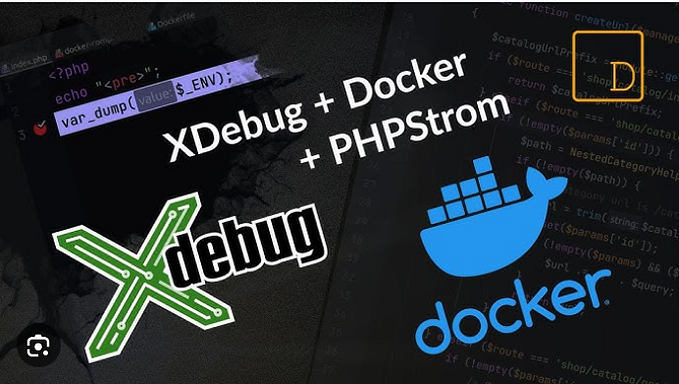
![Better Vue Components with TypeScript [12 examples]](https://miro.medium.com/v2/resize:fit:679/1*jhRY42JUYkkvpQp3gBBtdw.png)